- 30 Jul 2024
- 1 Minute to read
Importing footprints from other software
- Updated on 30 Jul 2024
- 1 Minute to read
RISKCURVES features functionality to facilitate the import of consequence results from other consequence modelling tools, streamlining the process and ensuring compatibility across various consequence modelling software.
This functionality allows the exporting and importing multiple consequence results directly from a spreadsheet. This significantly enhances efficiency by eliminating the need for manual input of consequence results. The advantages of importing footprints from other consequence modelling software through an Excel spreadsheet template are:
Handling large data sets: Efficiently import multiple consequences results from various consequence modelling tools, such as EFFECTS.
Compatibility: Seamlessly integrates consequence results from different software.
Flexibility: Allows for the linking of models within RISKCURVES.
Efficiency: Reduces the manual effort associated with entering contour dimensions for different weather classes.
Footprints from other consequence modelling software can be imported as follows:
1. Exporting the ''Import spreadsheet’’ template
Navigate to the desired "calculation set" node within the project tree.
Right-click on the node to reveal the context menu.
Press <Export equipment footprints> to generate a blank, pre-formatted spreadsheet.
Select coordinate system import settings.
.gif)
2. Editing footprint data in the spreadsheet template
Enter equipment locations in the Stationary Equipment table.
In the Scenario tab, select the equipment location in the first column and define scenarios.
Additional footprints can be added in corresponding tabs for each footprint definition type.
For toxic consequence footprints, add a specific chemical name (in all CAPS) to apply corresponding toxicity Probits.
Optionally, create macros to copy data from other spreadsheets into this template for easier data management.
.gif)
Warning
Scenario footprints needs to be defined for every weather class used in RISKCURVES.
3. Importing footprint scenarios into RISKCURVES
Complete the footprint date in the template spreadsheet.
Access the designated "calculation set" node within the project tree.
Right-click and select <Import equipment footprints>.
The import wizard will open. Direct the wizard to the spreadsheet file.
Select the coordinate system and press <Next>. The import wizard will guide you through the import process.
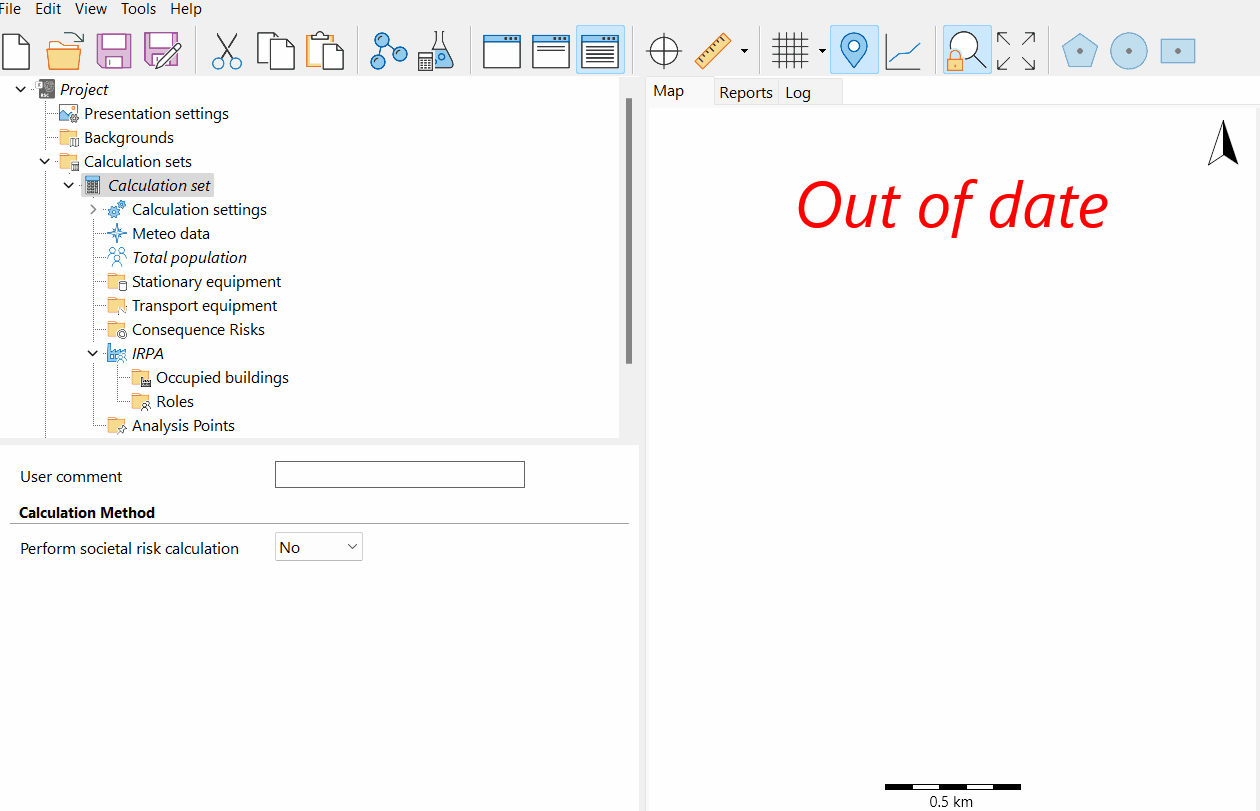
Conclusion
By following these steps, users can efficiently import multiple consequence results, integrating data from various modelling tools into RISKCURVES. This process minimises manual data entry, enhances compatibility, and allows for greater flexibility in linking models and analysing results.

