- 31 Jul 2024
- 2 Minutes to read
Comparison sets
- Updated on 31 Jul 2024
- 2 Minutes to read
A comparison set in EFFECTS provides a streamlined way to compare results from multiple calculations within a project. Located at the end of the project tree, the comparison set allows users to include or exclude models from a comparison using a list of checkboxes.
Creating a comparison set
Add a comparison set
Right-click on the "Comparison set” node in the project tree
Select <Add comparison set> from the context menu.
Rename the comparison set
Select the newly created comparison set.
Press <F2> when the comparison set is selected or click and hold on the name to rename it.
Select models to compare
Choose the models to be compared from the model tree below the comparison set.
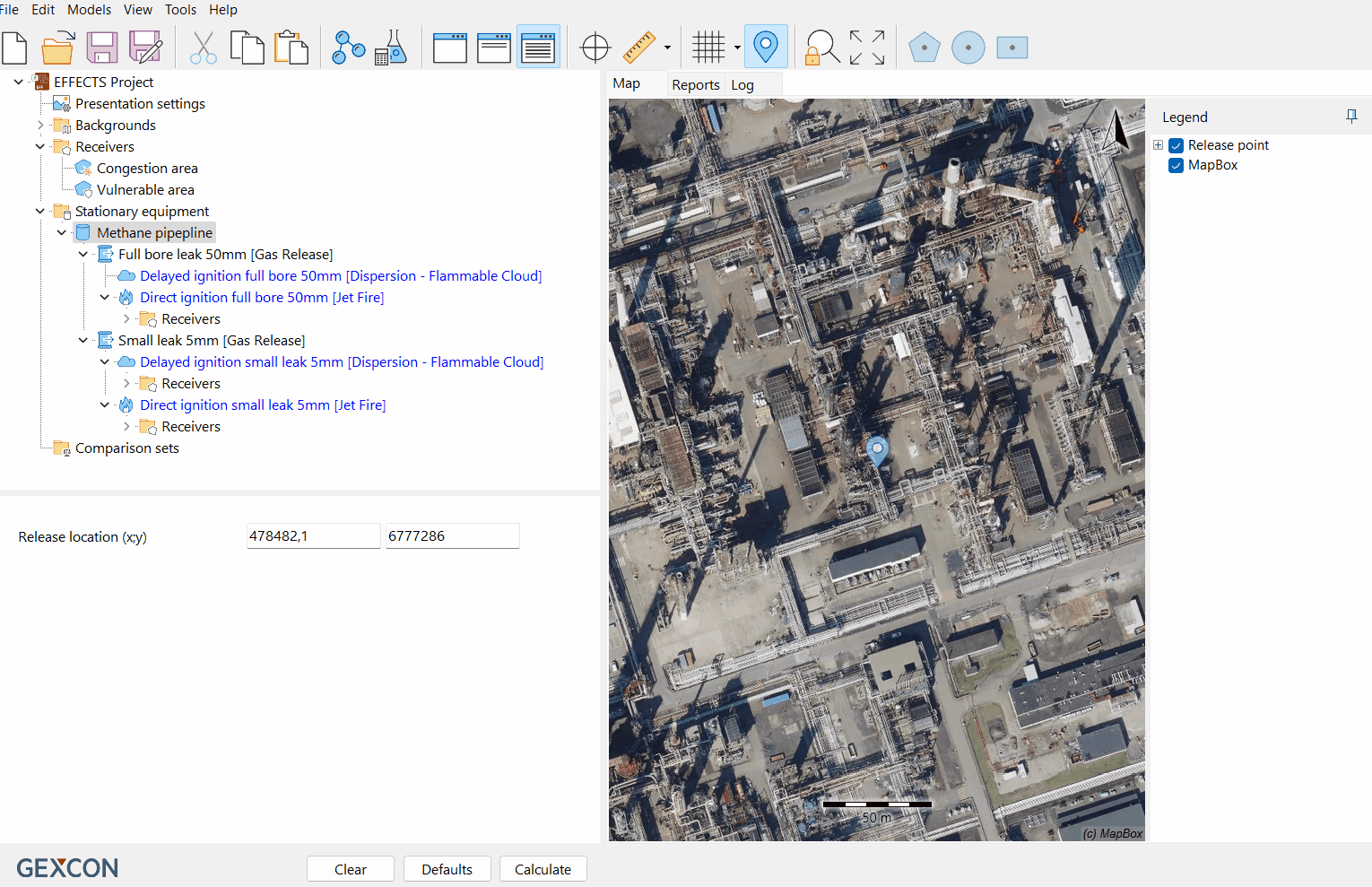
Comparing results in different tabs
Map tab
In the Map tab, the contours of all selected models are displayed on top of the background map. This can result in numerous contour overlays, so it may be necessary to select specific contours or adjust their appearance to improve clarity. To gain insight into working with graphs in the results section, read the article Map tab.
.png)
Note
Multiple grids are not included in the map comparison by default to prevent clutter. Users can enable the "Freeze layer" option from the map legend options to include an extra grid layer for comparison.
Graphs tab
In the Graphs tab, multiple curves from the selected models can be displayed. Users can select which curves to display using the legend above the graph. For detailed instructions on working with graphs in the results section, refer to the Graphs tab article.
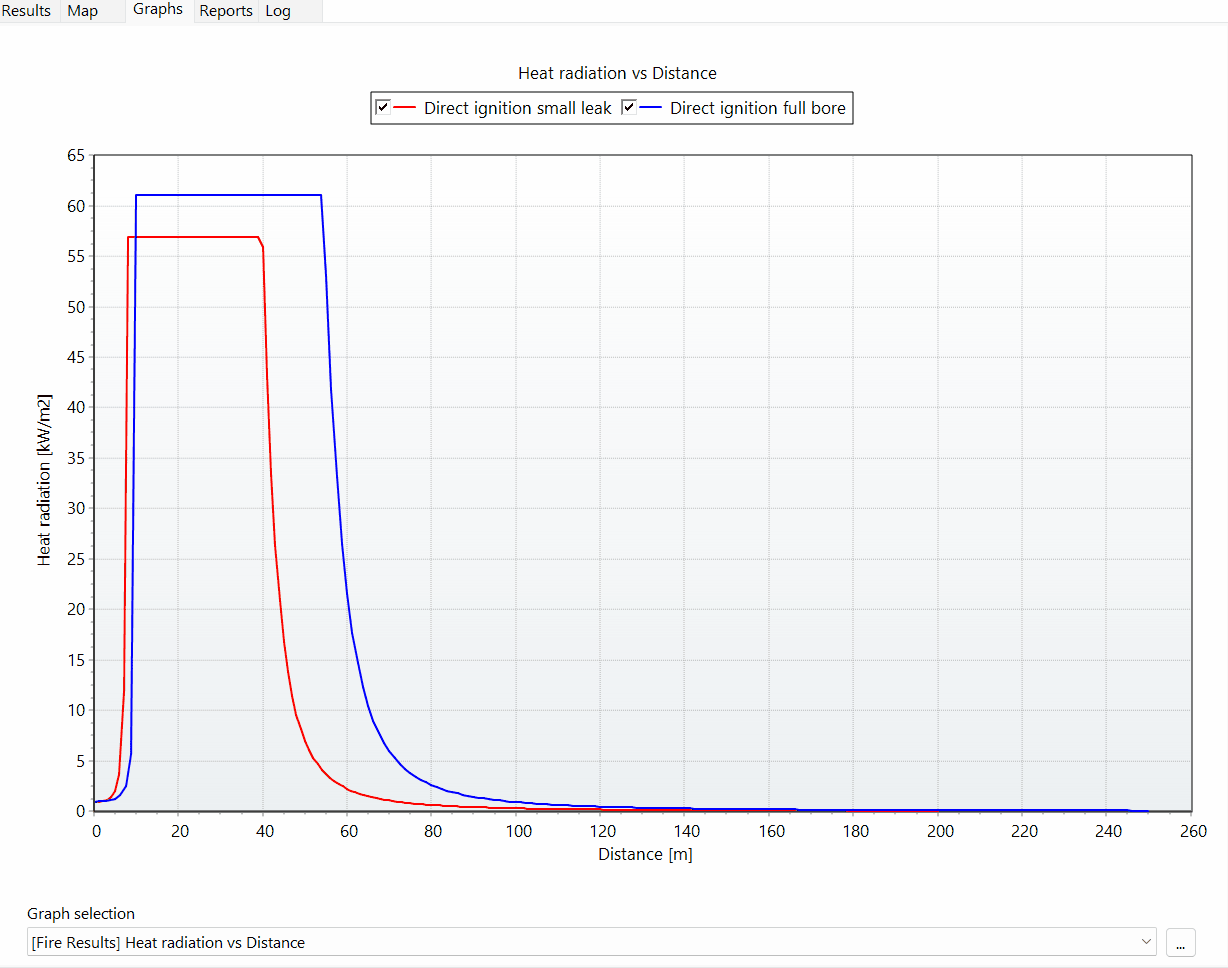
Report tab
In the Report tab, the results of all selected models are shown. Differences between the models are highlighted in bold, making it easy to identify variations. For detailed instructions on working with reports in the results section, refer to the Reports tab article.
.png)
Benefits of using comparison sets
Efficient analysis: Comparison Sets enable users to quickly and easily compare multiple calculation results within a single project.
Enhanced visualization: By displaying contours and curves from multiple models on a single map or graph, users can better understand the differences and similarities between the models.
Clear reporting: The Report tab clearly highlights differences between the models, providing a concise summary of the comparisons.
Conclusion
Comparison sets in EFFECTS enhance the ability to analyse and visualize the results of multiple calculations. By following the steps to create and utilize comparison sets, users can efficiently compare models and gain valuable insights from their analysis.

