- 31 Jul 2024
- 1 Minute to read
Adding a user defined chemical database
- Updated on 31 Jul 2024
- 1 Minute to read
Creating a user-defined chemical database in EFFECTS and RISKCURVES is essential for modifying chemical properties and creating custom mixtures while preserving the original data. Follow the steps below to add a user-defined chemical database:
- Open the Options window
- Go to the Menu bar and click on the "Edit" tab in the top-left corner of the screen.
- Click on "Options" to open the Options window.
- Chemical database manager
- In the Options window, click on the button with the "three dots (ellipsis)" on the left-side.
- This opens the section to "Manage the list and location of the chemical databases".
- The list of available chemical databases will display the original (non-writeable) database.
- Add a new user-defined chemical database
- Click the "Add" button to create a new user-defined chemical database.
- Select the desired folder location and specify the file name for the new chemical database.
- Click "Open" to proceed.
- Confirm creation
- EFFECTS and RISKCURVES will ask for confirmation to create a new database.
- Click "Yes".
- The new user defined chemical database will be added to the available databases list.
- Click "OK" to close the "Chemical database manager".
- Click "OK" to close the "Options" window and save the changes.
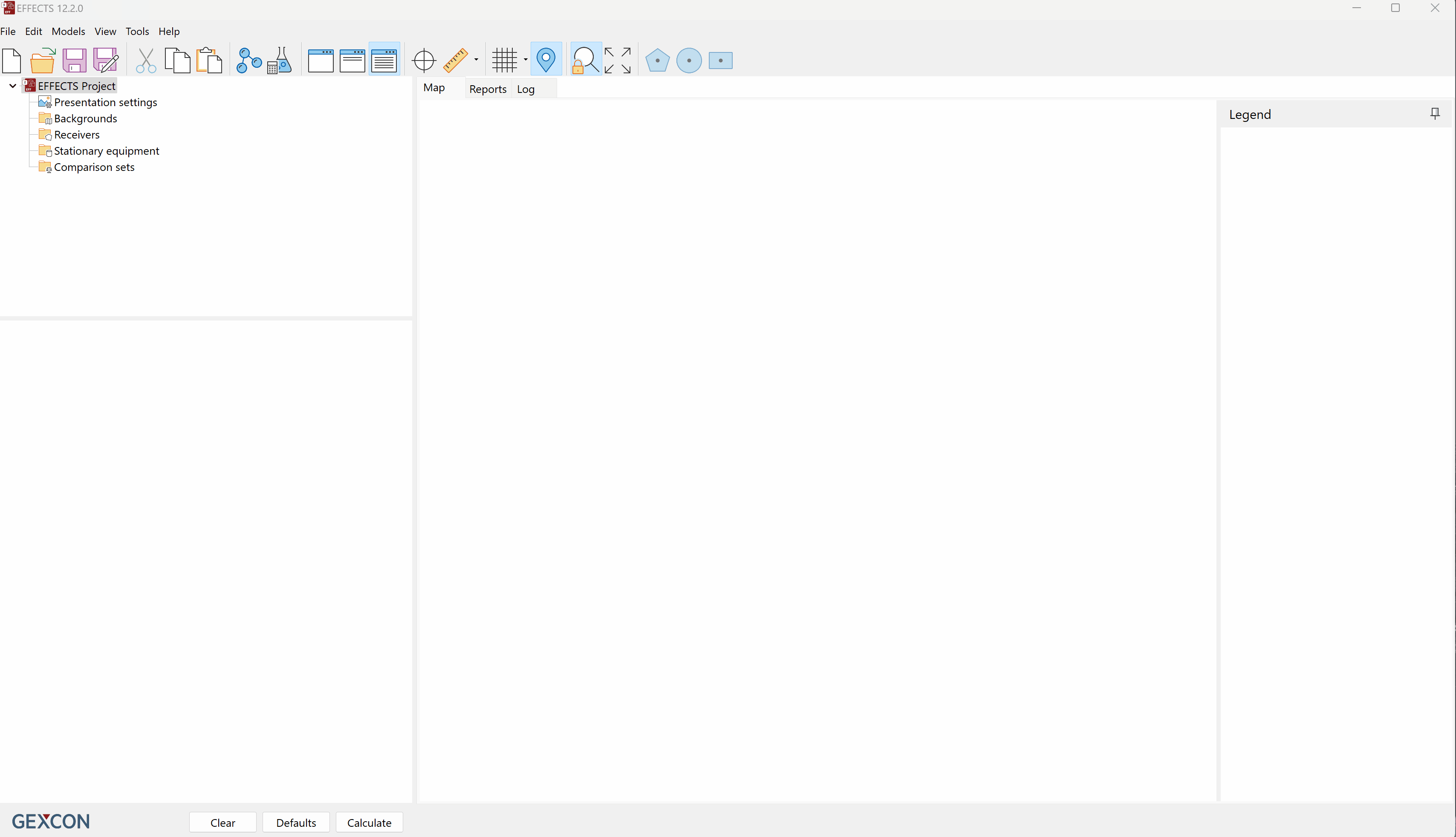 A short demonstration of how to add a new user-defined chemical database in EFFECTS.
A short demonstration of how to add a new user-defined chemical database in EFFECTS.

