- 18 Jul 2024
- 2 Minutes to read
User interface
- Updated on 18 Jul 2024
- 2 Minutes to read
The EFFECTS software is designed to provide a comprehensive and user-friendly experience for modelling and analysing the dispersion of hazardous substances. Its interface is divided into two main regions: the input section on the left and the results section on the right. Understanding the layout and functionality of these regions is essential for efficient use of the software.
Navigating the EFFECTS User Interface
The user interface contains a few key components as described below:
Project tree (upper left corner)
Function: The project tree allows users to navigate through different projects and models. It serves as a hierarchical structure where users can manage and organise their work efficiently.
Usage: Click on the various branches of the tree to expand or collapse sections and to access different parts of the project.
Input parameters (left side)
Function: This section is dedicated to entering model inputs and setting calculation parameters.
Usage: Users input data relevant to their modelling needs, including parameters specific to the scenarios being analysed.
Results (right side)
Function: The results section displays the outcomes of the model calculations. These can be in the form of numerical values, graphical representations, or maps.
Usage: Users can review and analyse the results of calculations made using the inputs on the left.
Command buttons (under the input panel)
Function: These buttons allow users to perform various actions related to the model input, such as saving, loading, or executing calculations.
Usage: Clicking these buttons triggers specific actions, aiding in the manipulation and management of the model data.
The user interface looks as follows:
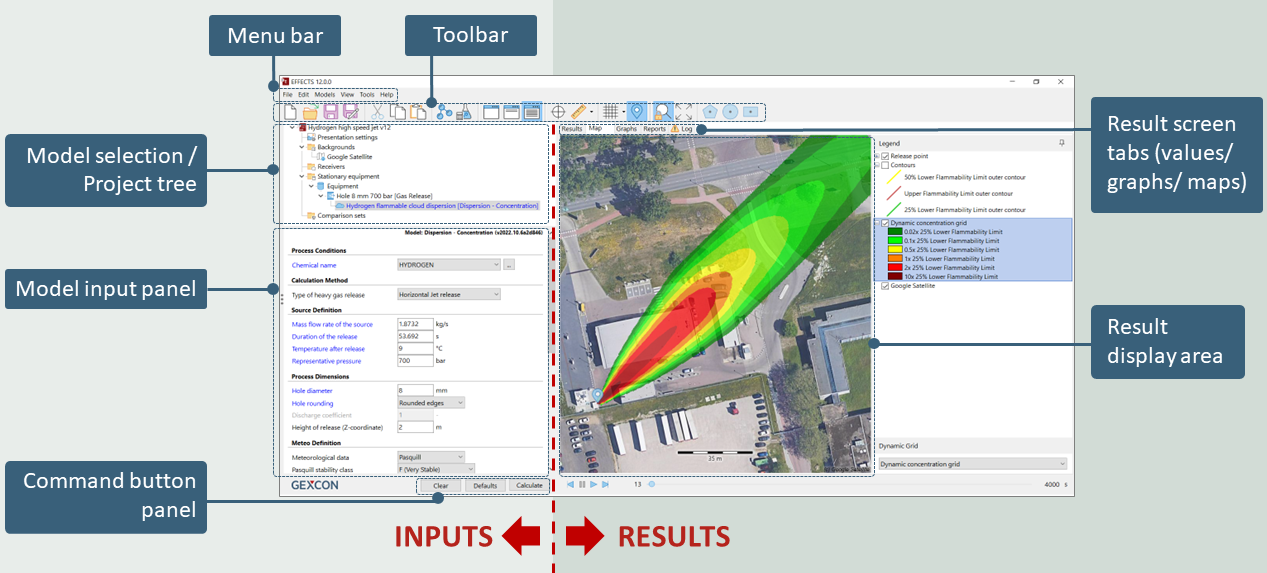
Initial startup
When the EFFECTS software is launched for the first time, it opens with a new file, allowing users to start fresh with their modelling projects. On subsequent startups, the software will display the input screen that was last used, providing a seamless continuation from the previous session.
The user interface of EFFECTS adheres closely to the conventions of a standard Windows interface. This design choice ensures that users familiar with Windows will find the software intuitive and easy to navigate.
Conclusion
The following chapter will delve into each element of the user interface in detail, offering an in-depth look at how to use and maximize the functionalities of the EFFECTS software. This comprehensive guide will cover everything from basic navigation to advanced settings, ensuring users can fully leverage the capabilities of the software for their modelling needs such as understanding the nodes in the project tree, menu bar and toolbar.
By understanding the layout and functionalities of the EFFECTS user interface, users can efficiently manage their projects, input accurate data, and thoroughly analyse the results to ensure the safety and compliance of their industrial processes.

