- 03 Oct 2025
- 2 Minutes to read
Licence
- Updated on 03 Oct 2025
- 2 Minutes to read
Does EFFECTS support on-premise and cloud licences?
Yes. Read more about the different licence types in the article ‘‘How to set up my licence’’.
Does EFFECTS support on-premise licences that may not have an internet connection?
Gexcon provides the option to select a standalone licence with a dongle for an additional fee, allowing use without an internet connection. Read more about the different licence types in the article ‘‘How to set up my licence’’. For more details, please contact our sales team.
Does EFFECTS support standalone and network licences?
Yes. Read more about the different licence types in the article ‘‘How to set up my licence’’.
What are the differences between commercial and academic licences?
The academic licence is only available for universities and it is offered at a reduced cost; however, it does not include technical support. For more details, please contact our sales team.
How to check the remaining licence duration?
The remaining licence duration will be displayed in the EFFECTS/RISKCURVES menubar accessible via <Help> → About. The following window opens:
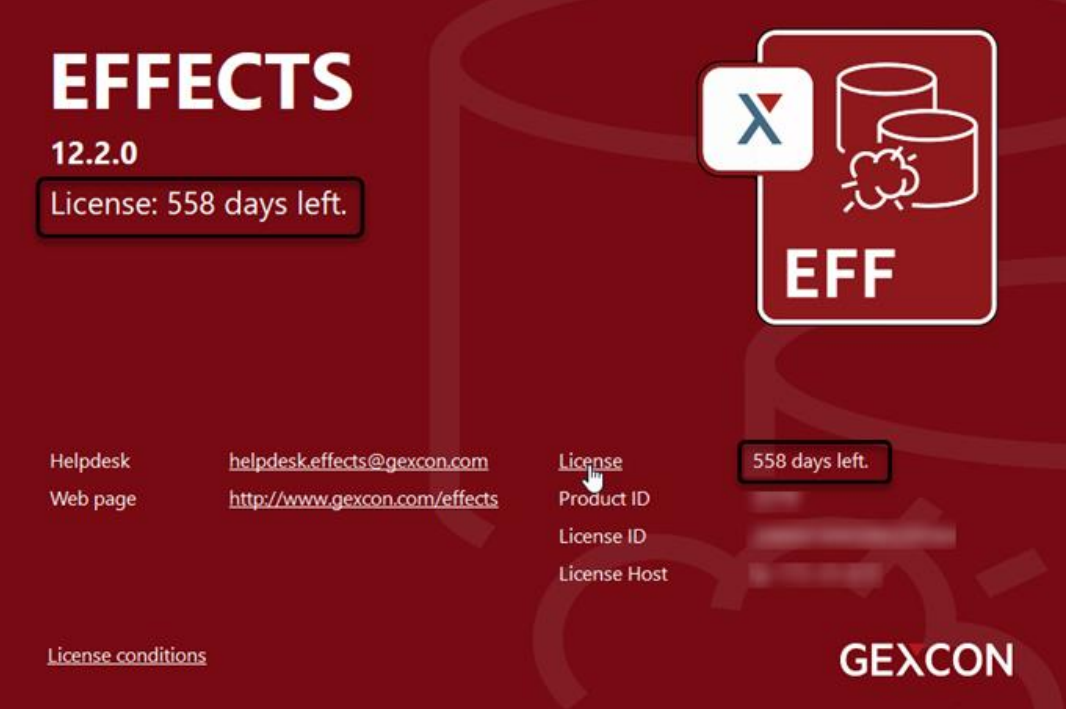
The remaining duration can also be found at the Admin Control Center web interface page http://localhost:1947 (or http://<IP-address>:1947) when selecting the “Sentinel Keys” page and <Features> button behind the active EFFECTS/RISKCURVES licence in column ‘‘Restrictions’’). Note that the Admin Control Center web-interface will automatically be opened when pressing the (underscored) “licence” label in the ‘‘About’’ (or [?] in the version 11 About).
How to check the number of current sessions?
The Admin Control Center can be used to check the limits and the current number of logins and sessions of the network/local key. Open http://localhost:1947 (or http://<IP-address>:1947 if the licence key is on a different computer) and go to the Sentinel Keys page. Select the (Net) Features button. This function lists the limit of concurrent users for EFFECTS/RISKCURVES also the number of logins for the selected key. View the Sessions page to see the current sessions running for the chosen network/local key. If, for some reason, an EFFECTS or RISKCURVES instance has not been closed properly and still shows as a session, then the Disconnect button can be used to force the program to end.
What should I do if getting an error when setting up the licence?
The licence key is visible in the web interface but EFFECTS/RISKCURVES cannot find it. (Windows)
Due to a problem in the SafeNet system, the IP address specified in the web interface is not always used. It must then be specified in a separate hasp_104628.ini file as described above. No licence is found even after the licence server IP address has been specified. Make sure no firewall or antivirus is blocking the communication. Port 1947 on the licence server must be reachable over TCP and UDP.
What happens if my licence is deactivated or outdated?
If the licence is deactivated or outdated, EFFECTS/RISKCURVES will no longer run and provide a “No licence found” warning. In order to be able to read or evaluate projects without an active licence, the Viewer application can be used which is installed as a separate tool. The viewer application does not allow the calculation nor saving of a (modified) project. Furthermore, because the DIPPR licence is no longer valid, the chemical properties of the DIPPR database substances cannot be shown. The Viewer app can be found in the software folder C:Program Files\Gexcon\EFFECTS (version number) where EFFECTS is installed by default unless a different location is selected.
.png)

