- 05 Jul 2024
- 2 Minutes to read
Imported calculations to handle large QRAs
- Updated on 05 Jul 2024
- 2 Minutes to read
Managing large Quantitative Risk Assessments (QRAs) in RISKCURVES can be streamlined by dividing them into smaller, more manageable sets and then combining them into one comprehensive file. The imported calculations feature facilitates this process by:
Organizing project scenarios: Prevents clutter by managing numerous scenarios within a complete site study.
Maintaining clarity: Avoids confusion about which part corresponds to what within the project.
Reducing file size: Helps prevent the creation of excessively large result files.
Facilitating division: Allows for breaking down complex sites into manageable units (e.g., separation section, reformer, cooling, power generation).
Enhancing comprehension: Conducting the study in partial projects provides a clear list of equipment and distinct units for easier understanding.
Restrictions
Certain conditions must be met to import calculations successfully:
The imported calculation must have a risk result.
The imported calculation must have the same meteorological "classes".
Consequence risk results will only be combined if the choices and threshold levels are identical.
Societal risk maps cannot be combined from two different projects as they might reflect different populations.
How to import RISKCURVES calculation results
Initiate import
Right-click at the "Imported calculations" node and select <Import calculation>.
A Project import wizard window will open. Press <Next> to open the file location.
Select file
Browse to the folder with the project file containing results from an additional or neighbouring part of the current study and select the .RISX file.
Press <Open> to start the import process.
Handle warnings
The import wizard may give warnings about possible inconsistencies due to reasons such as:
Warning | Consequence |
Differing cell size | The combination in a cumulation set (used later) will potentially "resample" imported grids to the current definition. |
Separation of risk results by more than 50 km | Warning will be shown |
Differing wind distribution probabilities | Warning will be shown |
Different environment definitions | Warning will be shown |
Different vulnerability settings | Warning will be shown |
Project modifications after the calculation | Warning will be shown |
Calculation with a different software version | Warning will be shown |
Different population definitions | Warning will be shown |
Press < Next> or <Yes> to continue and accept warnings.
Finalizing import
After a successful import, the components which have been reported will be listed.
To maintain traceability, replace the default name with a descriptive name.
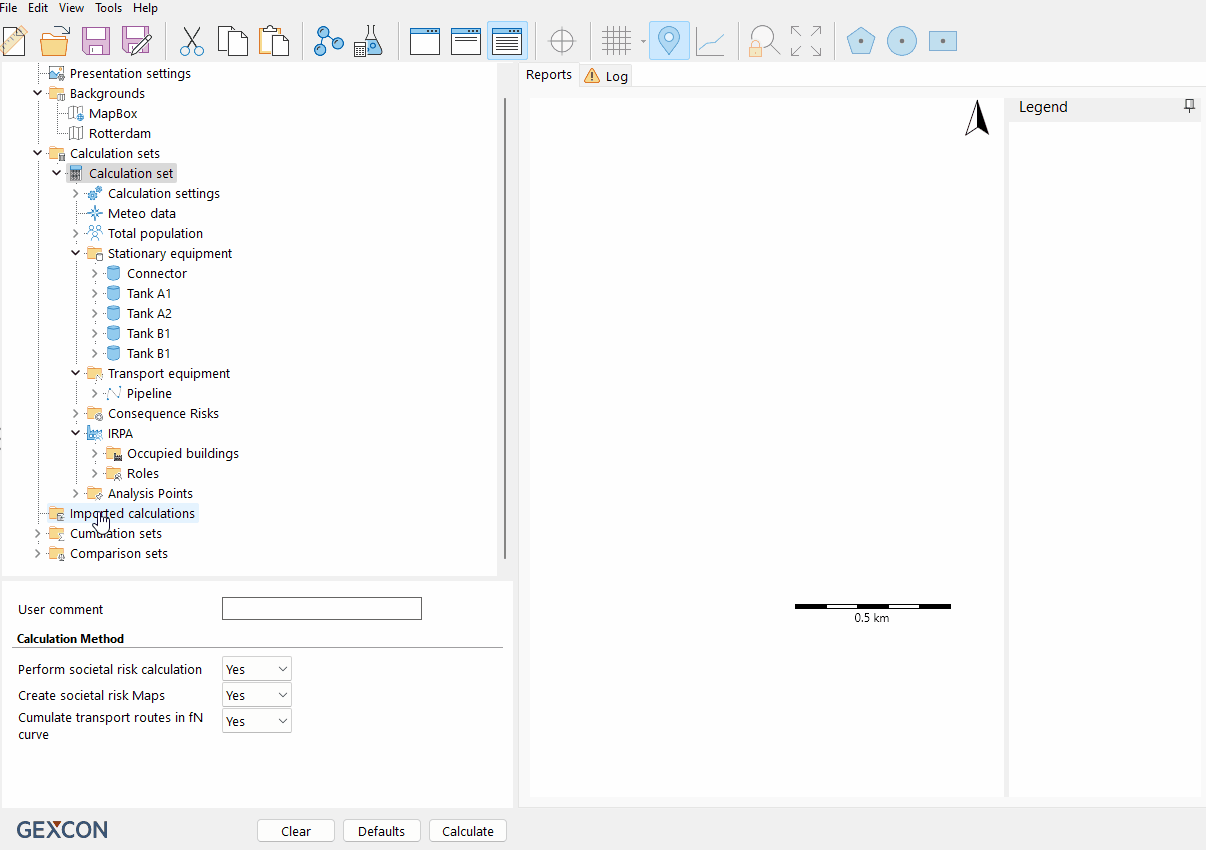
Results: All imported results can now be selected and incorporated within a Cumulation set, adding up these results to other (sub) selections. To do so:
In a cumulation set note you can select which scenario you want to combine together.
Create a cumulation set by right-clicking on the <Cumulation sets> node and selecting ‘‘Add cumulation set’’
Select the results from the list in the inputs panel that you want to combine together.
.png)
By following these steps, users can efficiently manage and analyze large QRAs in RISKCURVES, ensuring organized and comprehensible risk assessments. This approach not only enhances clarity and efficiency but also ensures that all scenarios and their respective contributions are effectively integrated into a comprehensive risk analysis.

