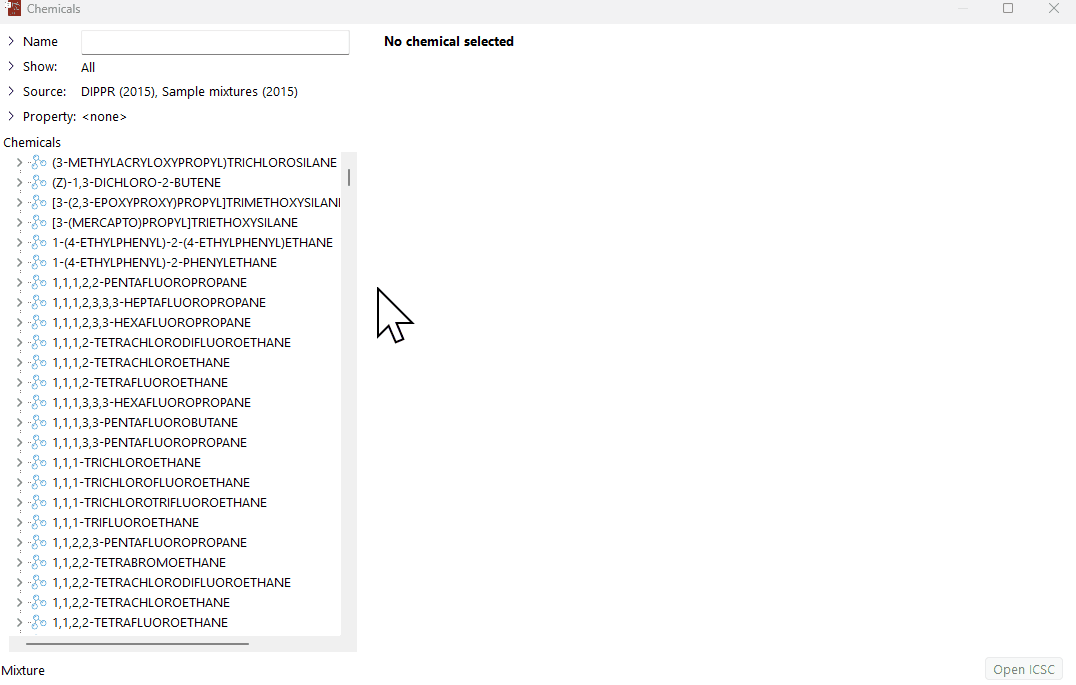- 19 Jul 2024
- 2 Minutes to read
How does the chemical database work
- Updated on 19 Jul 2024
- 2 Minutes to read
In this article, we will explore the options of how to navigate through the chemical database in EFFECTS or RISKCURVES.
Chemical database manager
The first time you run EFFECTS or RISKCURVES it is necessary to create your own user-defined chemical database. This will allow you to modify various chemical properties and create user-defined mixtures, which will be saved in the user-defined chemical database. The details of how to access the chemical database manager and create your own user-defined chemical database can be found in, “Adding a user defined chemical database”.
Accessing the chemical database
The chemical database can be accessed by either:
Clicking the “molecule” button on the toolbar.
Clicking the “…” button next to the chemical name in any consequence model.
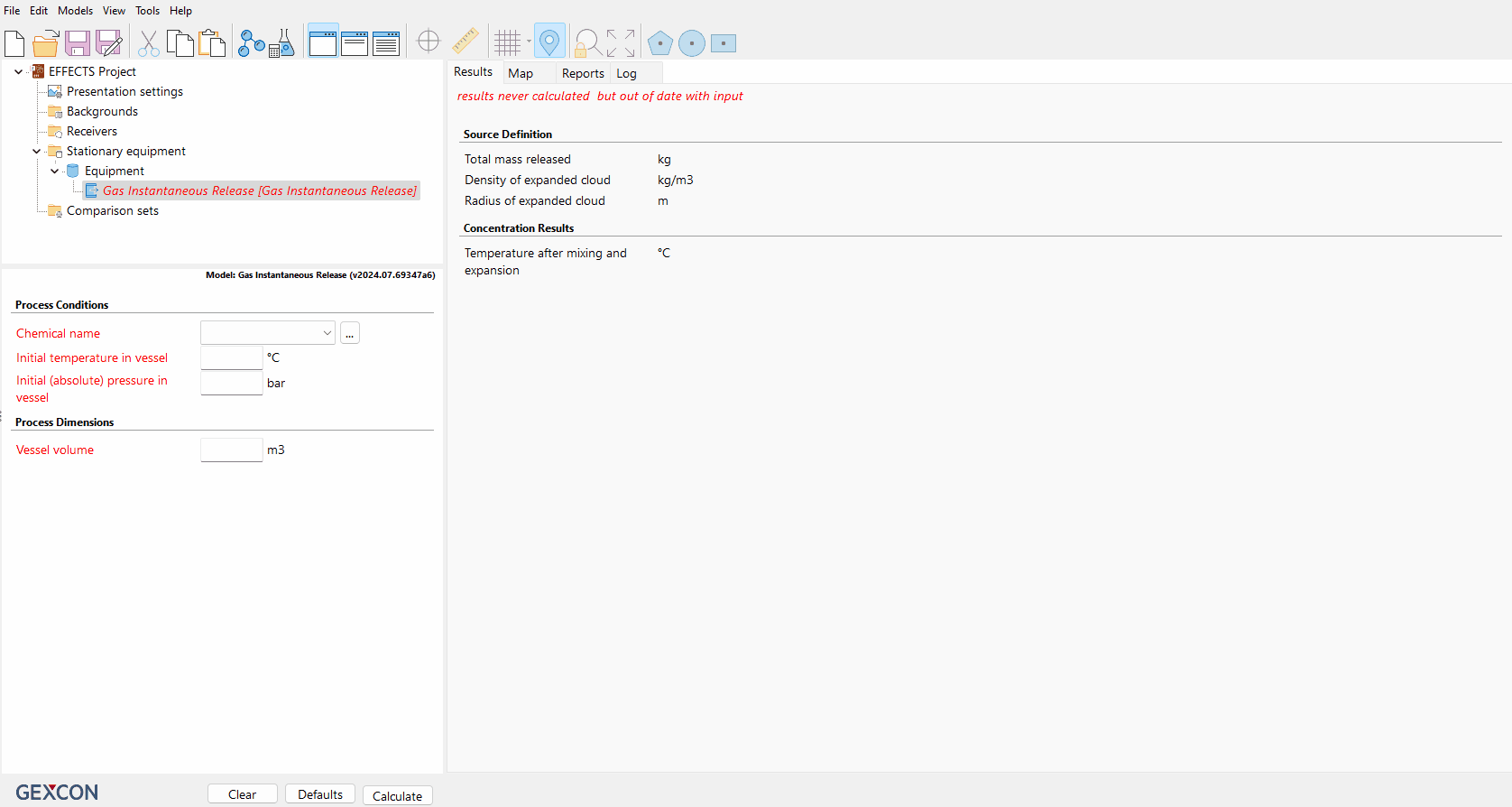
Filtering chemicals
There are multiple ways to filter the desired chemical or mixture in the EFFECTS or RISKCURVES chemical database.
Name: Simply type the chemical name in the text box, located in the top-right corner of the chemical database. All the chemicals containing that name or part thereof will be displayed in the chemical list.
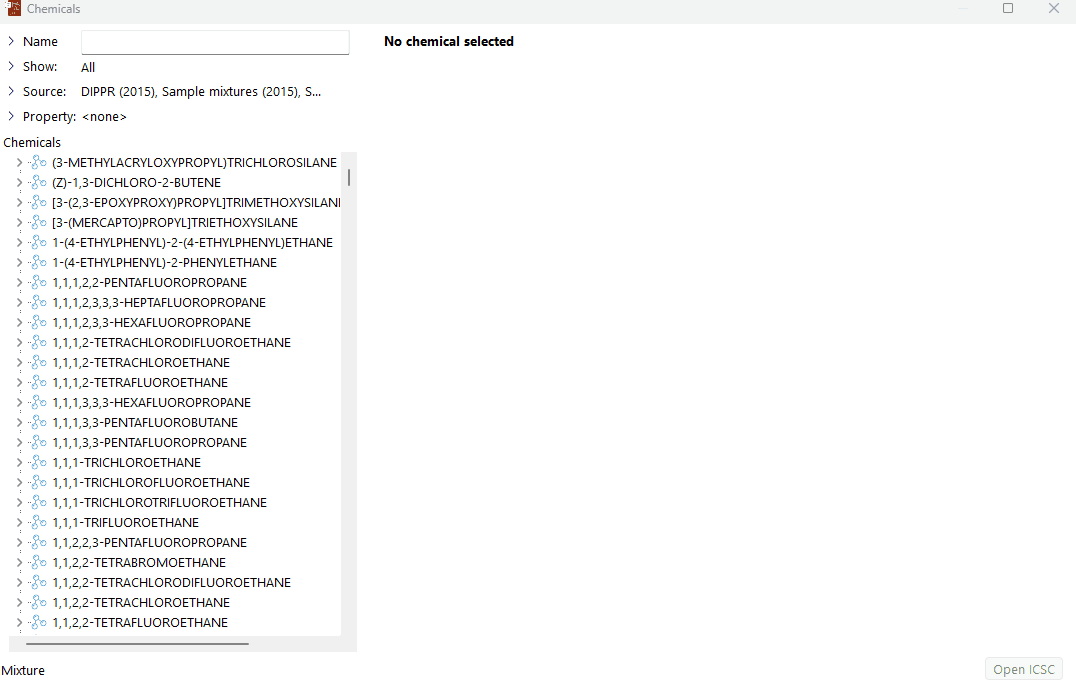
CAS Registry Number®: Type the CAS number of the desired chemical in the text box. Please note that the chemical will not be displayed until the full CAS number has been entered.
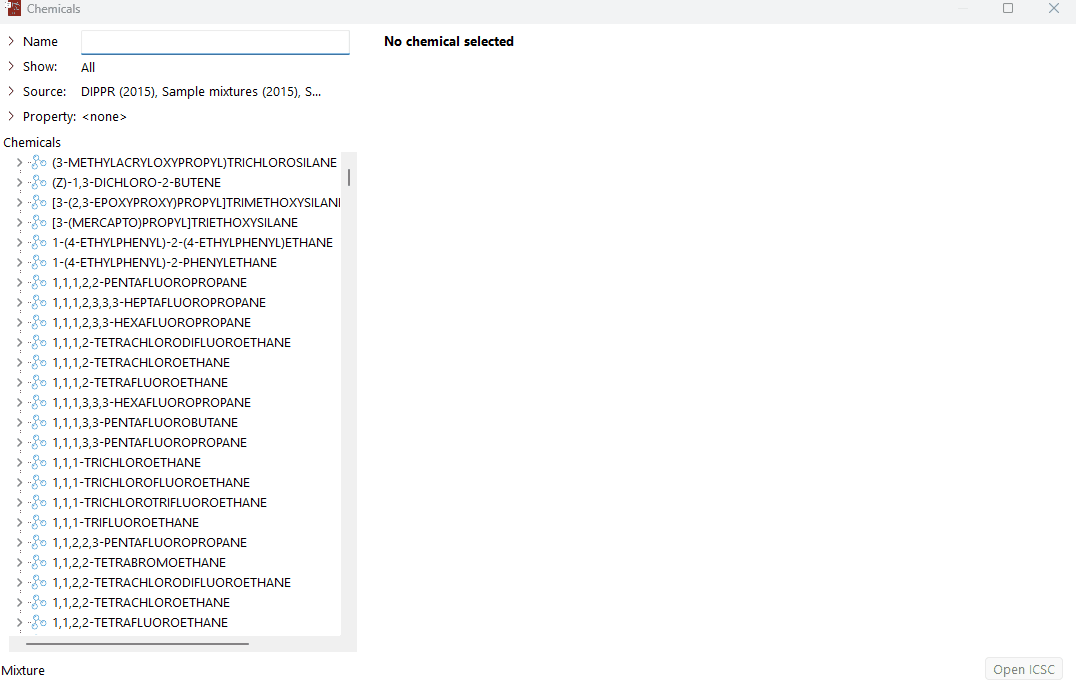
Hazard classification: You can filter the chemicals by selecting whether the desired chemical is either toxic, flammable or combustible. This is done by selecting the hazard classification, found by opening the "Show” drop-down function. When a hazard classification is selected the list of chemicals will change to show only the chemicals with those specific properties.
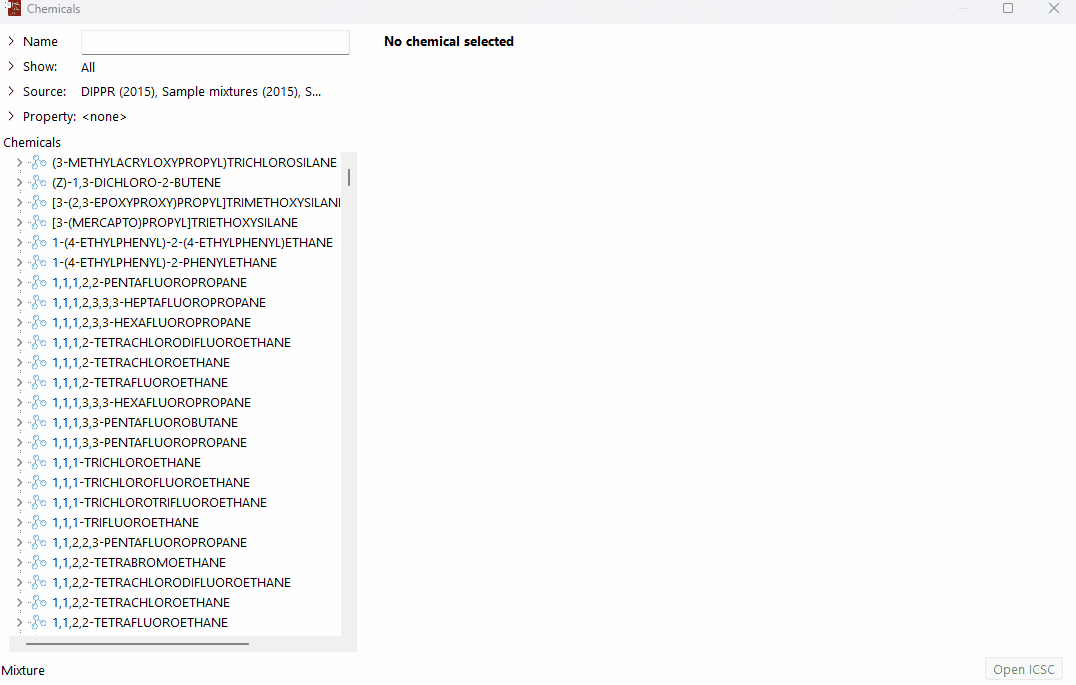
Source: Click “Sources” and the various options of sources within the chemical database will be displayed. All the chemicals from the various sources will be displayed in the chemical list when a specific source is selected. The “Sources” also contains “Sample mixtures" which contains a list of readily available mixtures available for use. You can select the mixture and modify the composition if required. More details on that are available in “How to create a mixture”.
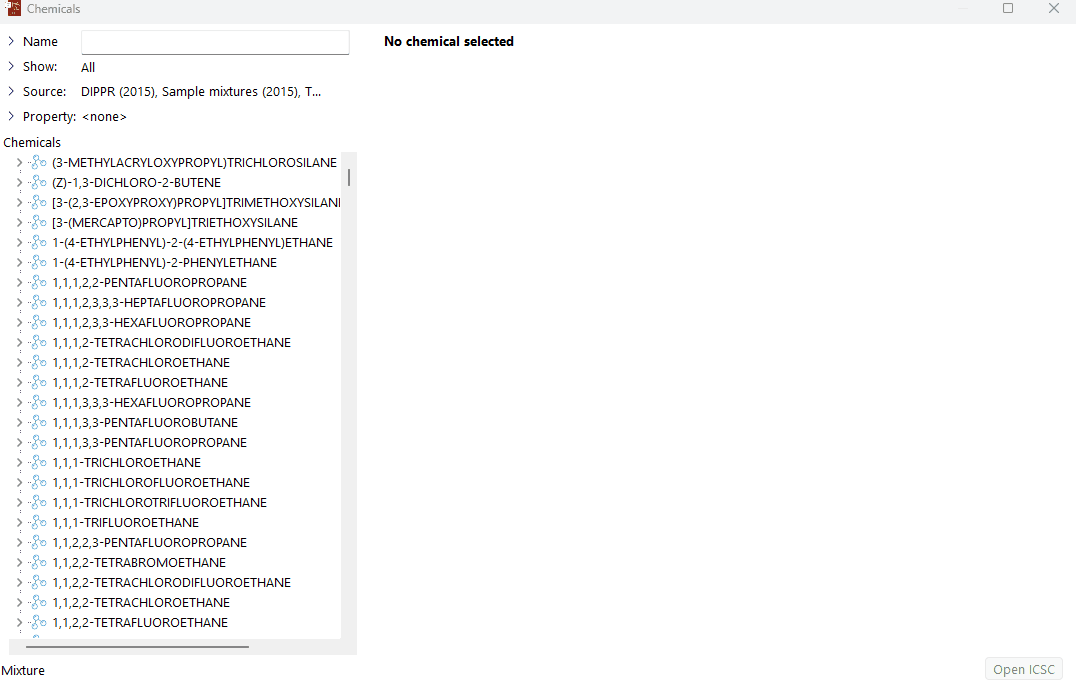
Properties: You can filter the list of chemicals based on the chemical property. To do this select “Property” and then choose the chemical property you would like to base your filter on from the drop-down menu. Then add the minimum and maximum values for the range you wish to filter for, you can change the unit if required by right-clicking on the unit and selecting the desired unit from the available list. Click “Apply”, then only a list of chemicals with properties within the defined range of the chemical property used in the filter will be displayed.