- 29 Aug 2024
- 1 Minute to read
The RunManager
- Updated on 29 Aug 2024
- 1 Minute to read
To run a simulation using the RunManager, the steps below should be followed:
Click Add Directory and navigate to the directory with the scenario files, and then click Select Folder.
Click to expand the directory.
Click on the checkbox in the ”Job number” column next to the job(s) to be simulated.
Select the number of threads used to run the checked simulations by selecting Parameters → Parallel run.
Click Simulate (this will also run the porosity calculator if a cp file is not present).
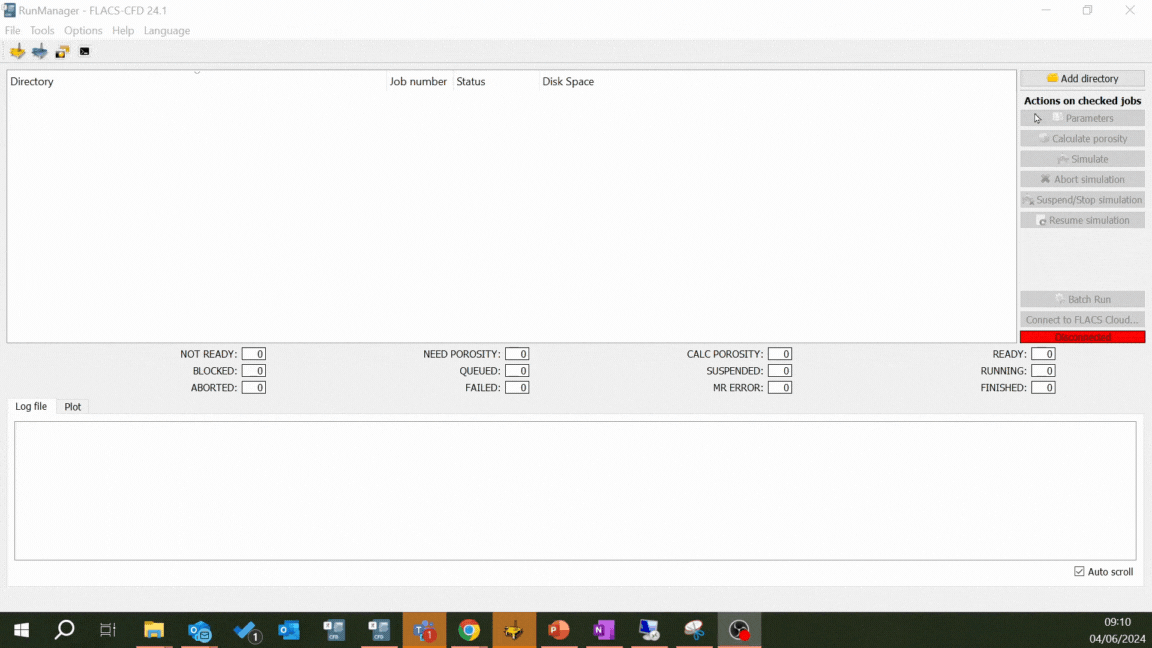
Before running with multiple threads, the user should check the number of available threads for their machine.
In Windows, this can be checked under CPU Performance in the Task Manager.
To run a batch of simulations:
Select all the jobs to be simulated.
Select Batch Run.
Enter the Number of simultaneous jobs (it should be noted that the total number of threads being used during a batch run is the product of the number of simultaneous jobs and the number of threads entered in the Parameters pop out window).
The order of job priority can also be changed by selecting a job and selecting Move up or Move down.
Further details of the RunManager interface are provided in the RunManager article.

