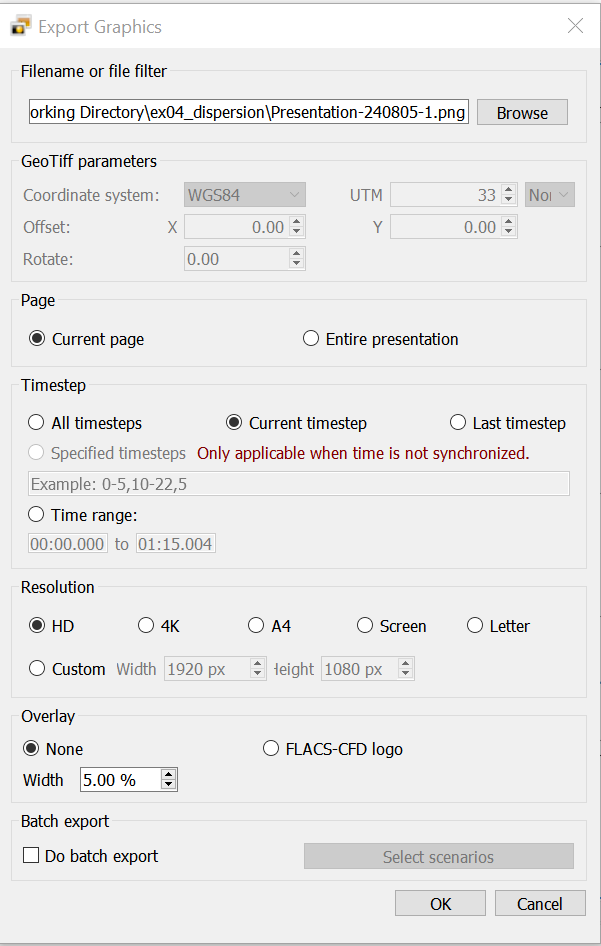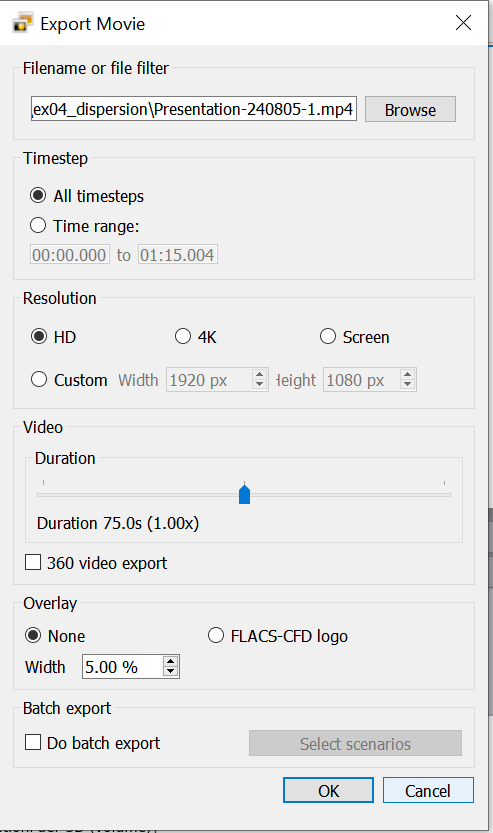- 02 Apr 2025
- 1 Minute to read
Outputs, exporting graphics and movies
- Updated on 02 Apr 2025
- 1 Minute to read
A number of outputs can be exported using Flowvis, namely:
GeoTIFF: georeferenced image files (for more information see section 5.4.2.1 of the FLACS User’s Manual)
Graphics: png, jpg, tif, svg, eps or pdf
Movies: AVI, wmv, MPEG or MPEG4
360 FOV Graphics: exports graphics in a format which can be converted to a 360° view using tools such as Marzipano (see section 5.4.4 in the FLACS User’s Manual)
Exporting graphics
The graphics export menu is shown below and can be accessed via File → Export Graphics or Ctrl+E.
The following inputs are available for export of graphics:
Filename: used to name the file and define the export location
Page:
Current page: exports the current page only.
Entire presentation: exports every page in the Flowvis presentation (%P must then be included in the file name).
Timestep:
All timesteps: exports a graphic at every timestep (%T must then be included in the file name).
Current timestep: exports a graphic for the current timestep.
Last timestep: exports a graphic for the final timestep.
Resolution: of the exported graphic can be selected.
Batch export: upon checking Do batch export, selecting the desired scenarios, and including %S in the filename, graphics for multiple scenarios can be exported.
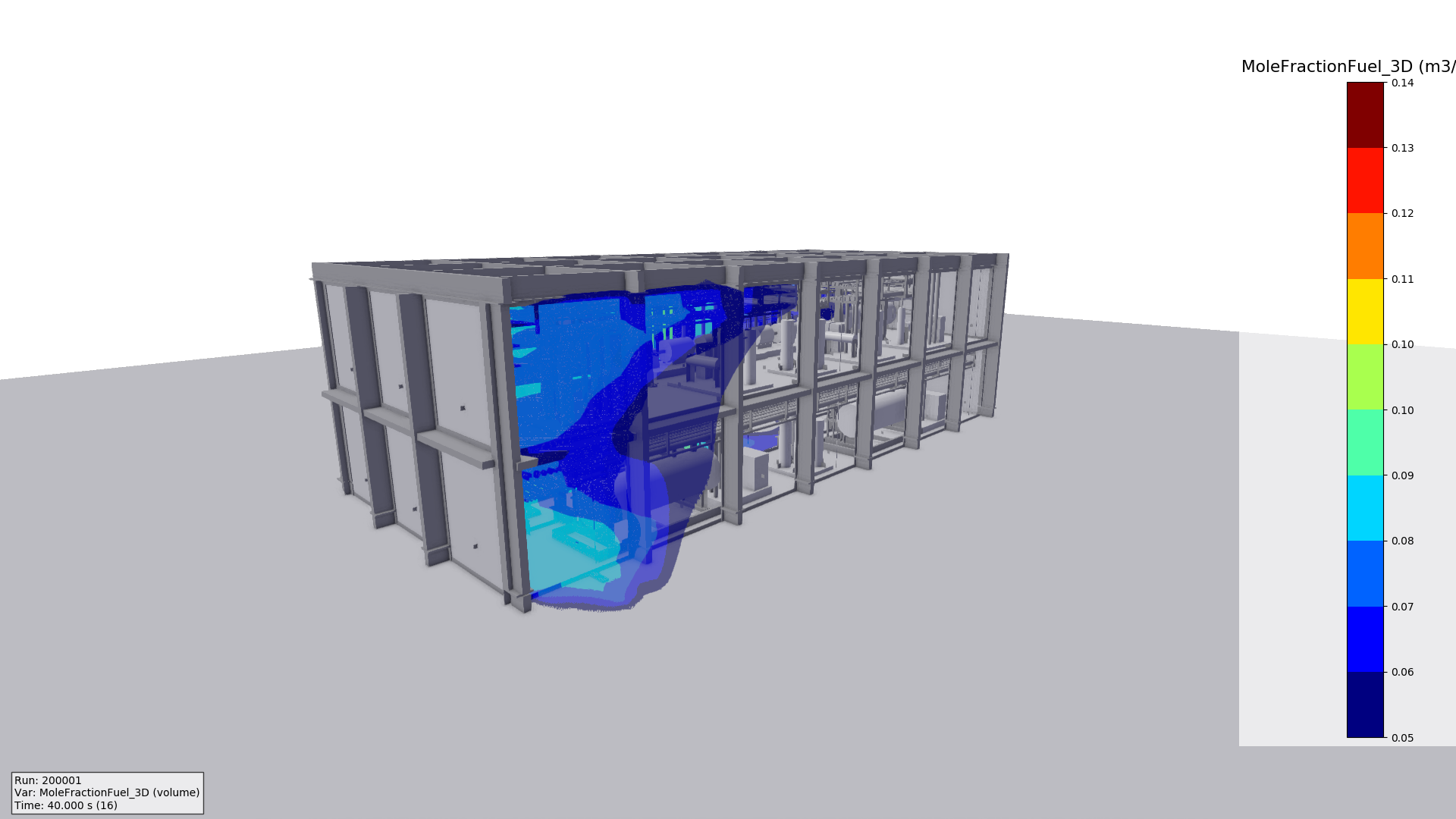
Exporting movies
The movie export menu is shown below and can be accessed via File → Export Movie or Ctrl+SHIFT+G.
The following inputs are available for export of movies:
Filename: used to name the file and define the export location.
Resolution: of the exported video can be selected.
Duration: the slider allows the user to speed up or slow down the video with respect to the simulation time. The calculated duration of the video is shown below the slider.
360 video export: a 360 degree video (using equirectangular projection) will be created from the current camera position.
Batch export: upon checking Do batch export, selecting the desired scenarios, and including %S in the filename, movies for multiple scenarios can be exported.
.gif)