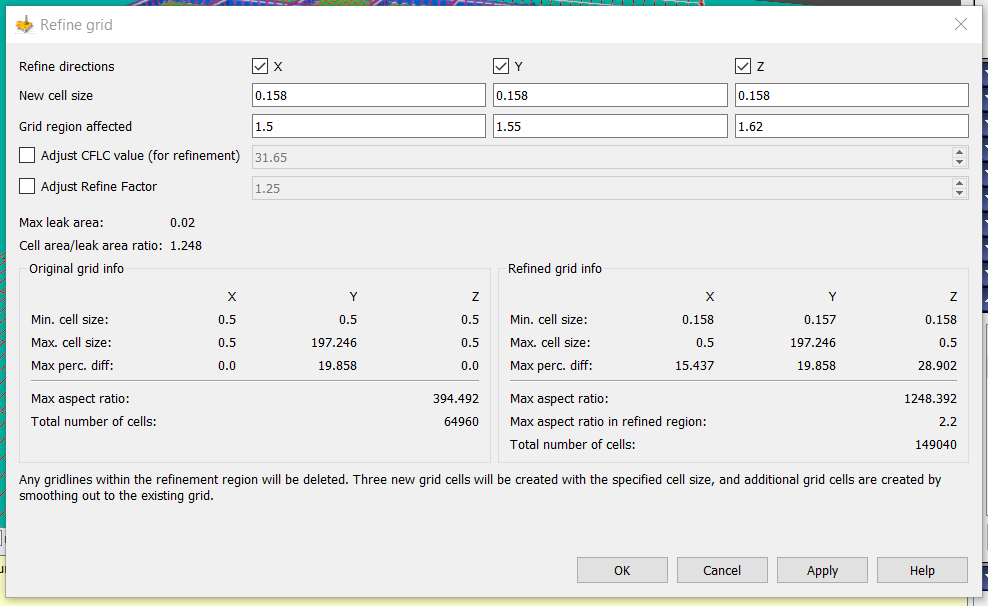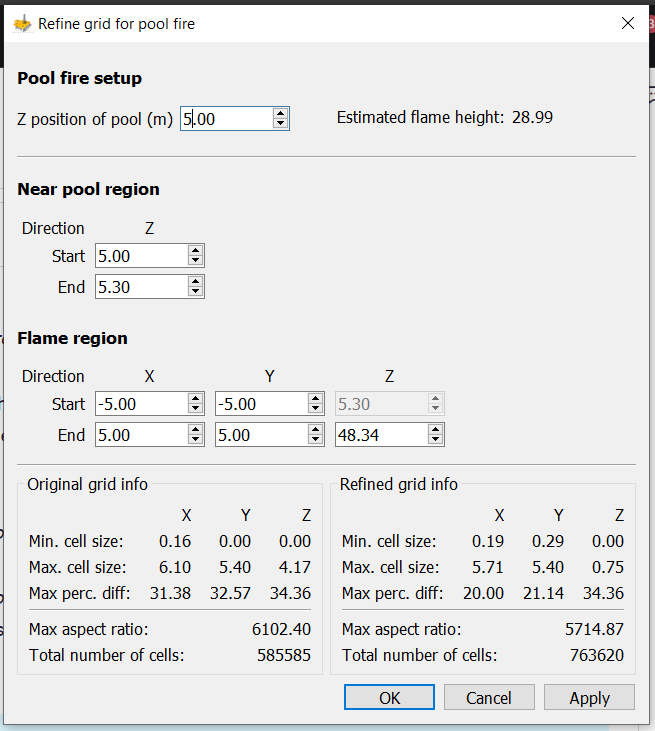- 02 Apr 2025
- 4 Minutes to read
Define and refine grid
- Updated on 02 Apr 2025
- 4 Minutes to read
The simulation volume is divided into control volumes by creating a three-dimensional grid. The most straightforward way to create a grid is by using the Quick grid functionality.
The grid is visible in the working direction by default. The grid lines are shown in white. The grid can also be viewed in all directions by selecting Grid → Display → All Directions. Additionally, the grid can be overlaid onto the geometry by selecting View→ Grid Display → Superimpose on geometry.
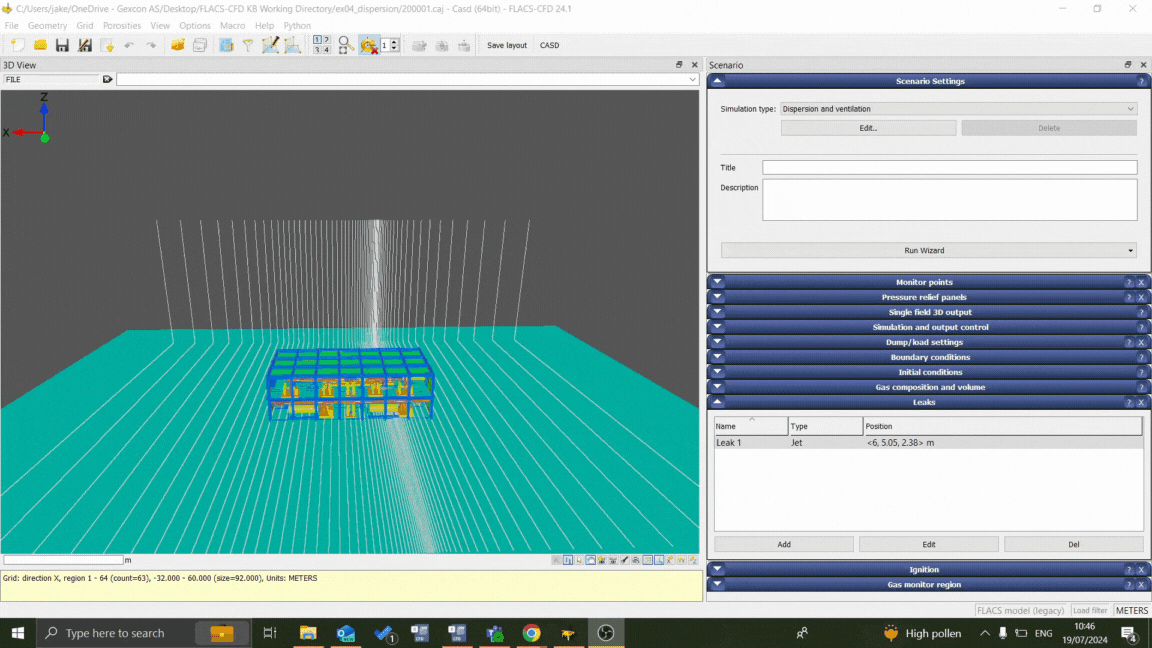
Quick grid
The quick grid functionality allows the user to create a grid with a core region of uniform cells surrounded by a stretched region. The parameters in the Quick Grid menu are detailed below.
The quick grid setup window can be accessed using the shortcut
CTRL+G
Defining the Core domain
Defining the Core domain
The core domain is the region of uniform control volumes usually defined around the area of concern. The following parameters can be specified or observed:
Minimum: location of the lowest coordinate of the core domain.
Maximum: location of the highest coordinate of the core domain.
Actual maximum: location of where the maximum actually ends, should the size of the domain not be divisible by the cell size this value is the smallest multiple of the cell size that is larger than the core domain maximum (is not a user input and is calculated by CASD).
Uniform grid: if checked, the cell size in the Y and Z direction will be equal to the X direction. If unchecked, different values can be entered for each direction.
Cell size: if selected, the cells in the core domain will have the specified size. The value of Number of cells is computed automatically.
Number of cells: if selected, the core domain will have the specified number of cells. The value of Cell size is computed automatically.
Defining the Stretched domain
Defining the Stretched domain
If checked, the core domain is surrounded by a stretched domain. The size and the number of cells in the stretched domain are computed automatically. The size of the cells in the stretched domain is guaranteed to be larger than or equal to Cell size.
The following parameters can be specified:
Minimum: location of the lowest coordinate of the stretched domain.
Maximum: location of the highest coordinate of the stretched domain.
Max factor: the ratio between the size of two neighbouring cells will be less than or equal to this value.
Max cell size: if enabled, the size of a cell will be less than or equal to the specified value. If Uniform grid is checked, the Max cell size is the same for all three axes.
Checking the grid information
Checking the grid information
The following information can be viewed in the Quick Grid menu:
Memory consumption: estimate of the memory required by FLACS to calculate a simulation on the resulting grid.
Core aspect ratio: the ratio between the largest and the smallest dimension of cells in the core domain. For a uniform non-stretched grid, the core aspect ratio should be 1.0.
Min cell: size of the smallest cell in the grid.
Max cell: size of the largest cell in the grid.
Actual max factor: maximum ratio between the size of two neighbouring cells.
Cell count tip
As an initial guideline, consider aiming for up to 1 million cells for dispersion scenarios and a few million cells for explosion simulations however, this will vary depending on the scenario and FLACS has been known to handle grids with a significantly greater cell count.
Automatic grid refinement
Automatic grid refinement is available for jet leaks, jet fires and pool fires. The plugin follows and automatically applies the recommended grid guidelines based on your setup.
Automatic grid refinement for jet leaks and jet fires
To open the plugin, right click on the leak in question and select refine grid - the pop-out shown below should then be visible. Note that by default automatic refinement is done in the plane of the leak. However, refinement in the direction of the leak may also be required to maintain an aspect ratio below 5 within the core region (i.e., refinement is required if the core region cell size is 5 times greater than the new cell size).
Grid guidelines
The maximum aspect ratio and the total number of cells for the refined grid should be checked to confirm accordance with the FLACS grid guidelines using the information provided in the lower right side of the menu.
Automatic grid refinement for pool fires
Expand the Pool tab
Right-click and select Refine grid to open the Refine grid for pool fire window
Enter the Z position of the pool (m):
Initiated by default based on Position defined in the Pool tab. This value should be manually adjusted so that the ”near pool region” is placed at the correct position (i.e., lowered toward the pool surface, rather than where the pool is “dropped” from when defining the position in the Pool tab)
Near pool region
calculated by FLACS and updated based on changes to Z position of the pool (m) described above
Define the Flame region
calculated by FLACS and updated based on changes to Z position of the pool (m) described above
Check the Refined grid info is in accordance with the grid guidelines
A grid that fulfills the requirements for the total domain should be set up before using the ”Refine grid for pool fire” dialog, e.g. by using the Quick Grid functionality